The ‘Open to Work’ feature is one of them. This feature helps to show recruiters that you’re actively searching for a job. It’s one of the easiest ways to notify LinkedIn recruiters that you’re looking for a new position.
LinkedIn is a social platform where job seekers and employers connect with people of similar professional interests. The platform provides many features to aid job seekers in their hunting efforts.
With the ‘Open to Work’ feature, a banner on your profile picture indicates recruiters can freely contact you. But if you’re no longer looking for a job or decide to make your job search private, you must remove the “Open to Work” feature.
It’s important to remove ‘Open to Work’ in your profile to avoid misleading recruiters still looking for potential employees. You can turn off the LinkedIn ‘Open to Work’ feature by following the step-by-step guide below.
You can begin by logging into your LinkedIn account on your PC or mobile device.
How to Remove the ‘Open to Work’ LinkedIn Feature on PC
1. Once you’ve logged into your account, click on ‘Me’ in the top right of the navigation bar.
2. Then click on the ‘View Profile button
3. You’ll see the ‘Open to’ status under your profile info. If the feature is on, your preferred roles will be listed
4. To remove or turn it off, click the pencil icon in the top right corner of the ‘Open to Work’ info box.
5. Click on the ‘delete from profile’ button from the pop-up window. The ‘Open to Work’ status will be removed from your profile.
But if you’re still looking for a more suitable job opportunity and want to make your job search private. You can hide your ‘Open to Work’ status from every other user except recruiters.
Here’s how to go about it.
1. Log into your LinkedIn account and open your profile by clicking the ‘Me’ icon on the main feed.
2. Then go to the ‘Open to Work’ section of your profile
3. Click on the pencil icon at the top right corner to select your preferences.
4. Hit the down arrow and select ‘Recruiters Only.’
5. Then press ‘Save’ to apply the changes.
How to Remove “Open to Work” on LinkedIn Using Your Mobile Device
There’s a little difference between using LinkedIn on your PC and mobile device. Below is how to remove the “Open to Work” status from your profile using the LinkedIn mobile app.
1. Launch the LinkedIn mobile app either on android or iOS smartphones
2. Log into your account
3. Then click on your profile picture on your main feed
4. Tap the “View Profile button under our name
5. Click the pencil icon at the top right corner of the “Open to Work” box.
6. Scroll down and click on “Delete from Profile.”
7. Click delete from the pop-up window to confirm you want to remove ‘Open to Work’ from your profile.
After completing these steps, the ‘Open to Work’ feature will be completely removed from your profile. Recruiters and other LinkedIn users will not see you as someone looking for a job, even if you casually browse for jobs. There will be no green open-to-work banner in your profile.
But if you ever change your mind and decide to turn the Open to Work feature back on, then take the following steps.
How to Remove ‘Open to Work’ from Your LinkedIn Profile Picture
You can hardly make your job search more discreet with the ‘Open to Work’ icon on your profile picture—the icon signals LinkedIn users that you’re job hunting.
You can remove the ‘Open to Work’ icon from your profile or change it to ‘recruiters only’ as discussed above. But you can also directly remove the banner from your profile picture by taking the following steps.
1. Go to your profile picture and click on the ‘+’ sign.
2. Select ‘view or edit profile photo.’
3. Click on ‘Frames’ at the bottom of the pop-up window
4. Select the blank or ‘Original’ frame from the three options
5. Then click on the ‘Apply’ button
6. Choose whether you want to remove ‘Open to Work’ from your profile or make it open to recruiters only. Both options will remove the ‘Open to Work’ banner from your profile picture.
The ‘Open to Work’ feature provides a generic open-to-work post. The feature is visible to all LinkedIn users and recruiters who view your profile. You can remove the feature if you’re no longer looking for a job.
Also, if you want to keep your job search private, you can only make the open-to-work icon visible to recruiters.

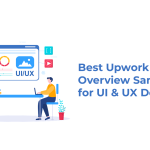
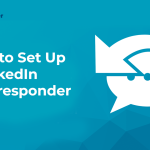
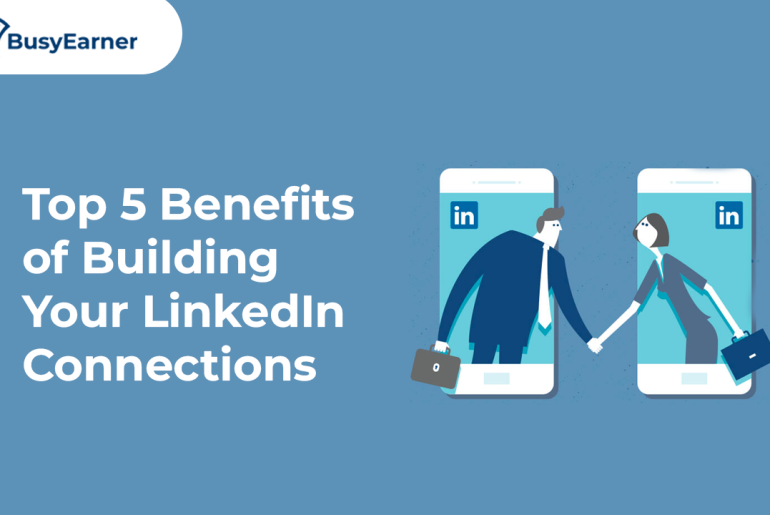
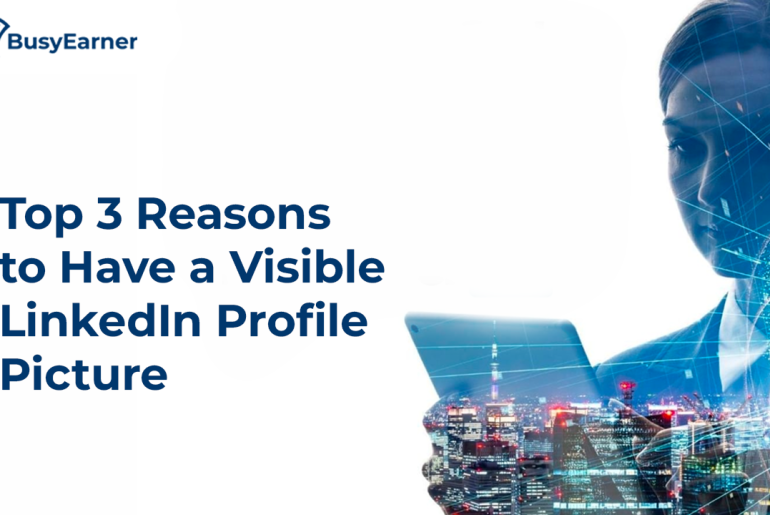
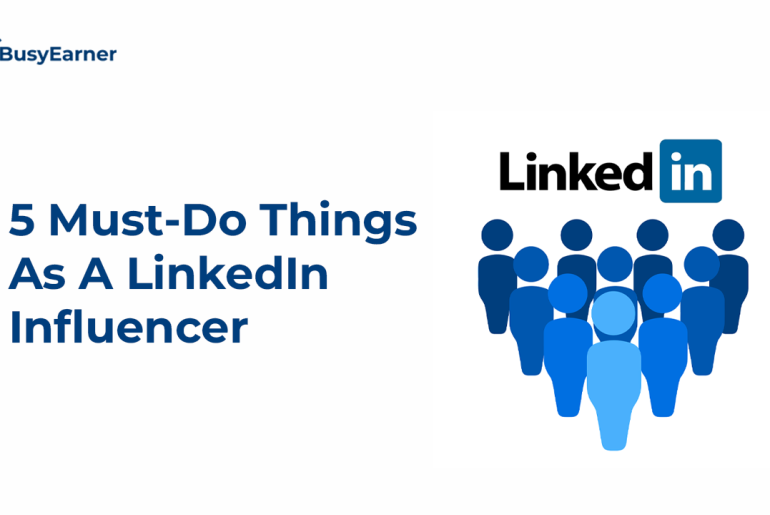
2 Comments
Can you be more specific about the content of your article? After reading it, I still have some doubts. Hope you can help me. https://www.binance.com/sv/register?ref=WTOZ531Y
This excellent website really has all of the info I needed
concerning this subject and didn’t knnow who tto ask.
Here iis my webpage – https://telegra.ph/Mobile-online-casinos-10-23